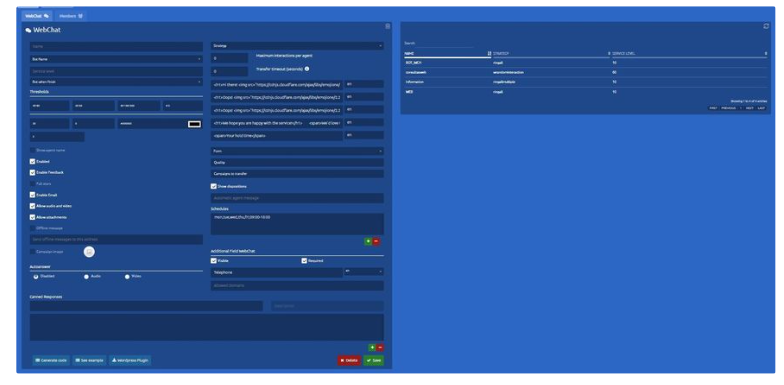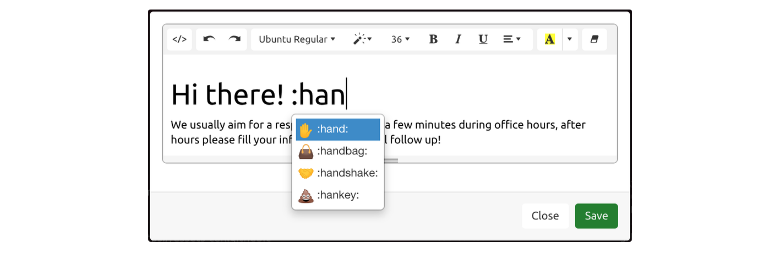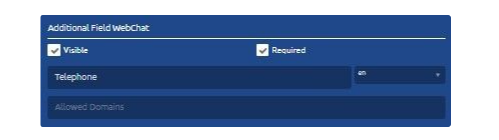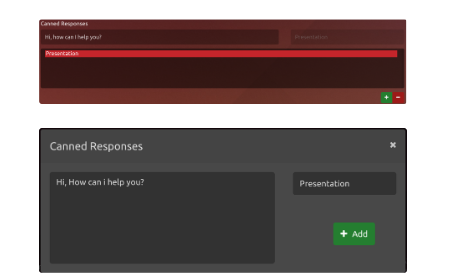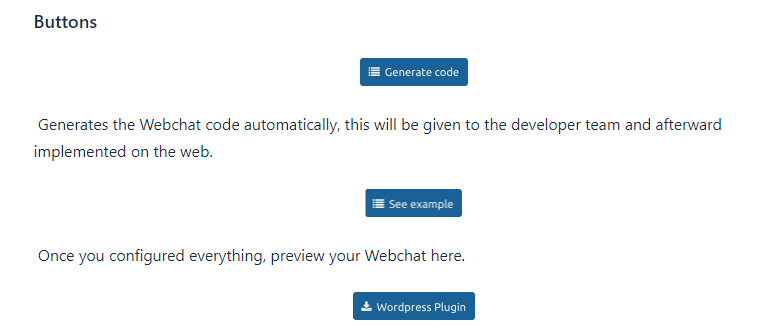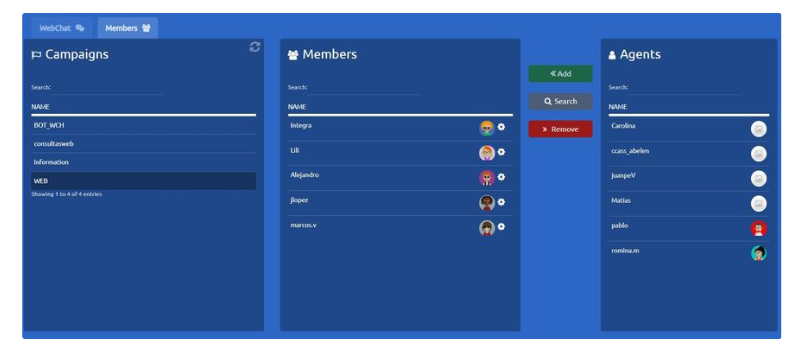WebChat
The main idea of this feature is the communication between customers and call center company through an online chat.That by the call center company will need to configure certain factors
Campaign Settings
Here Webchat campaigns will be created.
The configuration screen looks like the following:
Basic Configuration
-
Name: Name of the Webchat's campaign.
-
Strategy: Behavior that Webchat interactions will present. Visit Strategies for more information
-
Service Level: The level of service is the percentage of chats that were attended/abandoned by the agent before/after a stipulated time limit.
-
Schedule: Schedule in which the Webchat campaign will be available. Visit Inbound voice campaigns and see ‘Schedule’ for more information
-
Welcome
The welcome message is shown on the client's window when the Webchat campaign is available. The user can configure three different messages in its own language, es (SPANISH), en (ENGLISH), and pt (PORTUGUESE). Select a language and write the personalized welcome message, then select another language, and so on. -
Out of Time
The message will appear to the client if the campaign is out of time. The user can configure three different messages in its own language, es (SPANISH), en (ENGLISH), and pt (PORTUGUESE). Select a language and write the personalized Out of Time message, then select another language, and so on. -
Message Not Available
The message appears when there are no agents available to attend an interaction in the queue. The user can configure three different messages in its own language, es (SPANISH), en (ENGLISH), and pt (PORTUGUESE). Select a language and write the personalized Message Not Available message, then select another language, and so on. -
Feedback
At the end of the interaction, the message defined in this field will be displayed.
Every message can be customized:
Other Fields
-
Maximum Interactions per Agent: Limits the number of active interactions the agent can get. The rest of the interactions wait in the queue.
-
Quality: A quality model can be assigned to the campaign. When an agent closes the interaction, a quality model will appear so the agent can respond to it. This response can be seen on the Webchat Recordings.
-
Automatic Agent Message: This message will be sent automatically to the client when the interaction starts.
Thresholds Section
These metrics to campaign statistics in real-time are measured in time (seconds).
-
Service Level: The time limit for response expected chats by an agent.
-
Dropout rate: It is the time of chats to consider that they were abandoned by customers during the daytime.
-
Time chat: Time to consider the agent-customer chat reached the limit.
-
ACD: Maximum number of customers who are waiting to be answered by an agent chat.
-
Max Chats: This numerical value represents the maximum of chats that can be on the waiting list. Chats that get positioned over this number, will get rejected and to the user will get the Not Available message.
-
Time Out: Max amount of time, in seconds, that clients can be waiting, after this period of time the chat will get rejected, and the user will get the Not Available message.
-
Auto Finish: If the client disconnects the interaction, this last one will be automatically finalized when the disconnection state surpasses the period of time set in this box.
-
Colour: The Webchat window will have this color.
If Time Out is defined as cero, meaning it won't have a maximum time defined for chats waiting, when the campaigns gets to its Out of Time hour, every client on the waiting queue will be notified that the campaign is out of time and the interactions will be closed.
Checks Section
-
Show Agent's Name: If checked, the client will be able to see the agent's name that attended the interaction on the top of the window.
-
Enable: The system can have a non-working Webchat campaign, without the need of deleting it entirely and losing information. If checked, the campaign can be used.
-
Enable Feedback: When the interaction ends, the client will be able to punctuate the service and leave a note. This last one can be seen in the Webchat Recordings section.
-
Enable Email: Activated, the client will be required to give an email address before starting the interaction.
-
Allow Audio and Video: If checked, the client will be able to start a call or video call with the agent.
-
Offline Message: When the campaign is offline and this box is checked, the client will see an offline message configured in Out of Time.
-
Address for Offline Message: Specifies the email address to send the client’s offline messages.
Telephone Field Webchat
When the client starts filling in the information to start an interaction, an extra field can be configured here.
For example, ask for the client's telephone number, ID number, or other information needed.
This one can be set as Required or optional.
Set it as Visible to activate it.
Under this field we can see the Allowed Domains field, in there we can specify the domain where the webchat is working.
Canned Responses
These are answers that the supervisor configured for agents to have quick access to frequently used messages in order to make their work more effective.
Webchat Members
To add or remove agents to campaigns what you do is press the tab Members

Members added to a campaign must be part of a voice campaign, on the contrary, this agents wont get any interactions from this channel.
Members in Webchat Campaigns are added in the same way as in Voice Campaigns