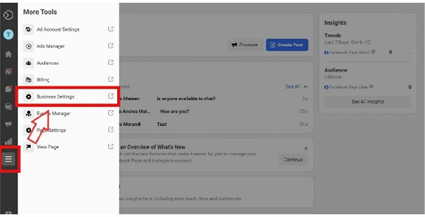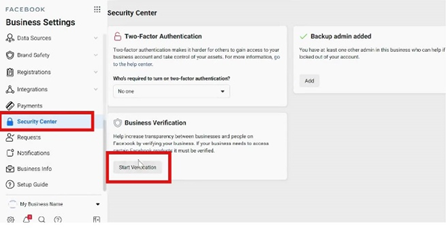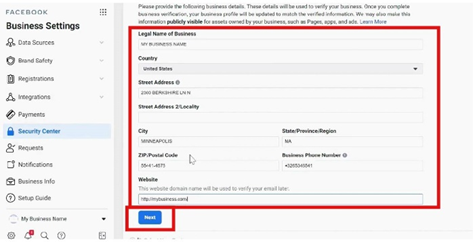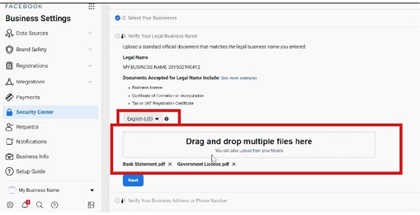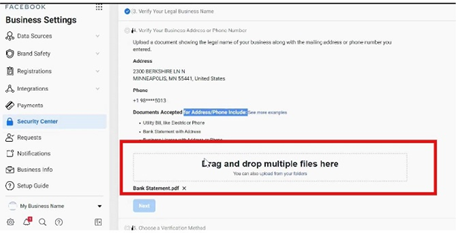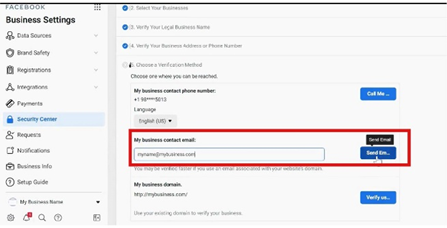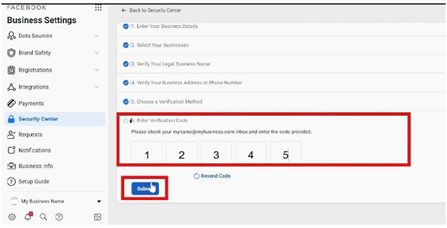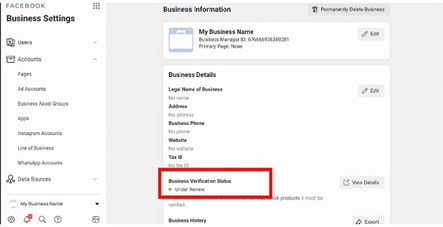Verification and Annex of documents
Go to Business Settings.
Go to Security Center and click Start verification in the "Business verification" section.
The "Start Verification" button will be grayed out unless your business needs access to certain features. If it appears grayed out, go to Procedure to activate the Start Verification button
Enter your business information.
- Legal name of the business.
- Country
- Mailing Address
- Postal address/city
- City
- State
- Postal Code
- Phone number
- Website
Website content should include your company name or logo.) (Make sure the website can be seen and belongs to your business
(Next)
Verify the legal name of the business.
Upload a standard official document that matches the legal business name you specified.
Examples:
- Commercial license
- Certificate of Constitution or statute of the company
- Tax or VAT registration certificate.
- R.F.C.
Select language
(Upload Photo or PDF file and Next)
Verify the address or phone number of the business.
Upload a document that lists your legal business name along with the mailing address or phone number you specified.
Examples:
- Utility bill, such as electricity or telephone.
- Bank statement with address.
- Business license with address or phone.
(Upload photo or PDF file and Next)
After business verification is complete, it will NOT be possible to change the company's corporate name, address, phone number, website, or tax number.
Get a verification code.
Choose an option to request the verification code.
Examples:
- Business contact phone number.
- Business contact email address.
Email domain and web address must match